Desktop Companion - Pre-requisites
Before using the Desktop Companion make sure you satisfy the following pre-requisites:
RealLoad Portal User API Authentication Token (required)
In order to upload tests scripts to the RealLoad portal and register the AWS EC2 instances you’ve launched, the Desktop Companion requires that you configure an RealLead authentication token.
To create an authentication token proceed as follows:
Login to the RealLoad Portal and click on the User -> API Authentication Tokens menu.
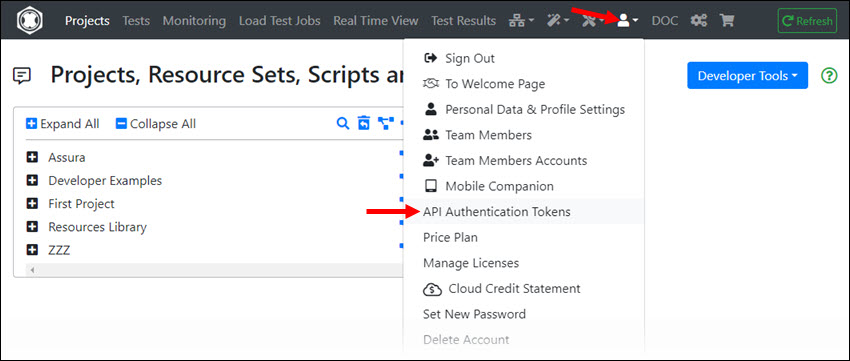
Enter a suitable purpose. Optionally you can restrict the source IP address(es) from where this token can be used. Then click on the “Add API Authentication Tokens” button:
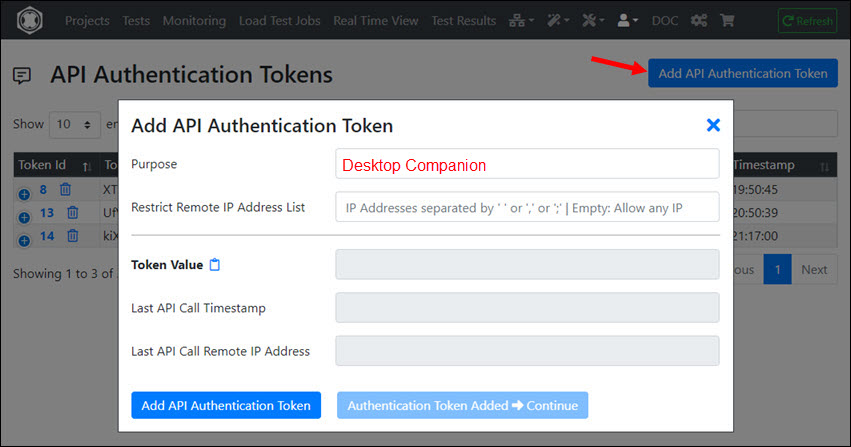
Take note of the authentication Token Value as you’ll need to configure it in the Desktop Companion.
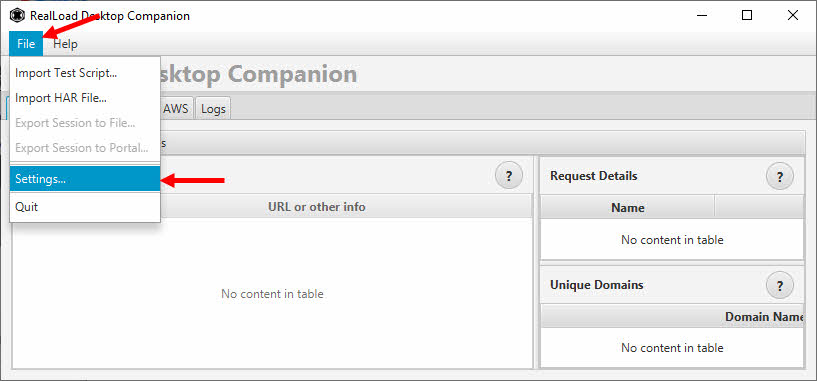
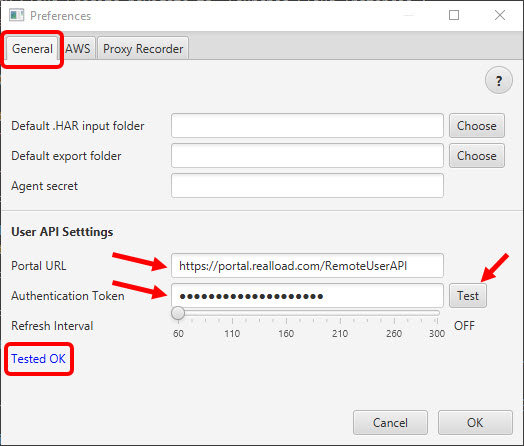
AWS API Security Credentials (optional)
In order to use the AWS integration features, you’ll need to prepare Security Credentials with AWS IAM.
Search for “IAM” in the AWS search bar and click on “Users”:
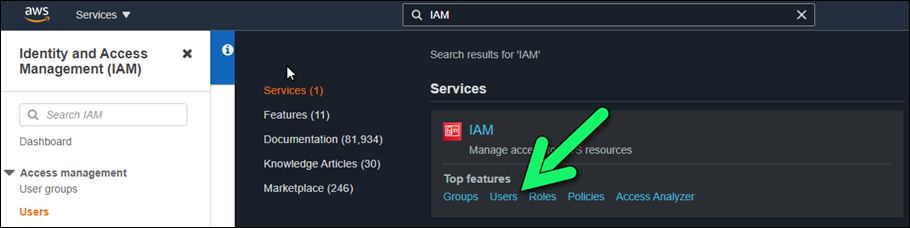
Then add a new user:

Enter a suitable user name and select “Access key” as the AWS credential type.
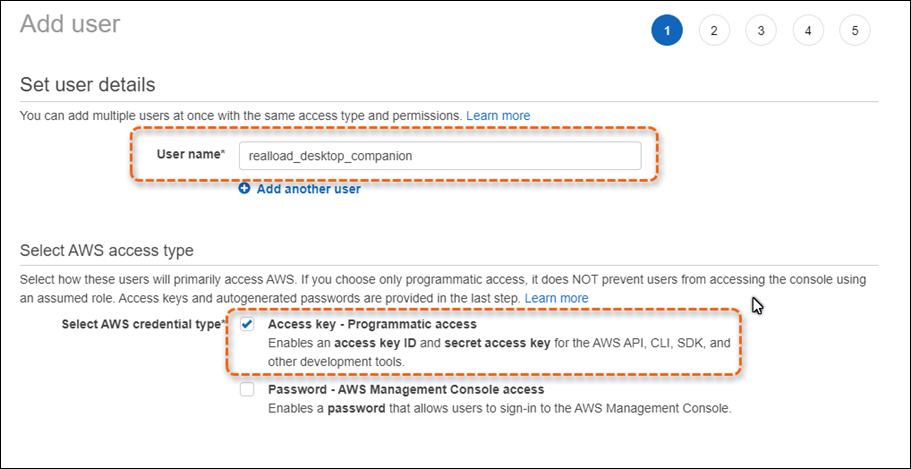
On the next page set an appropriate policy for the user. Using the “AmazonEC2FullAccess” provides sufficient permissions.
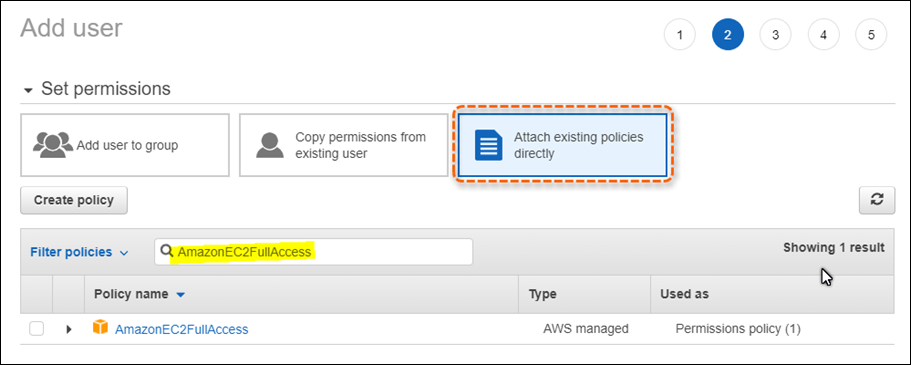
Skip the “Add tags” screen and go to the “Review” screen and click on “Create user”. Make sure the permissions you’ve assigned to the user appear on this screen.
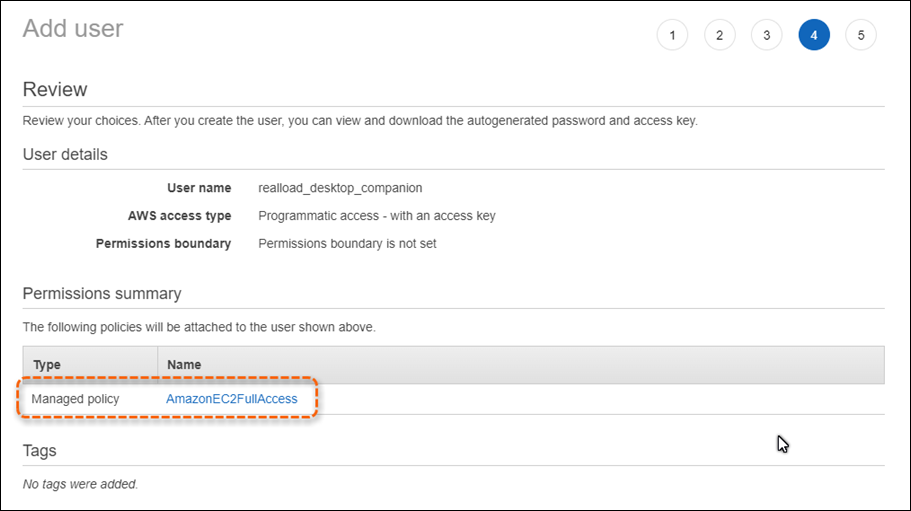
Finally take a note of the Access Key ID and Secret Access Key as thess need to be configured in the RealLoad Desktop Companion.
For further steps see Launching AWS Measuring Agents via the Desktop Companion App